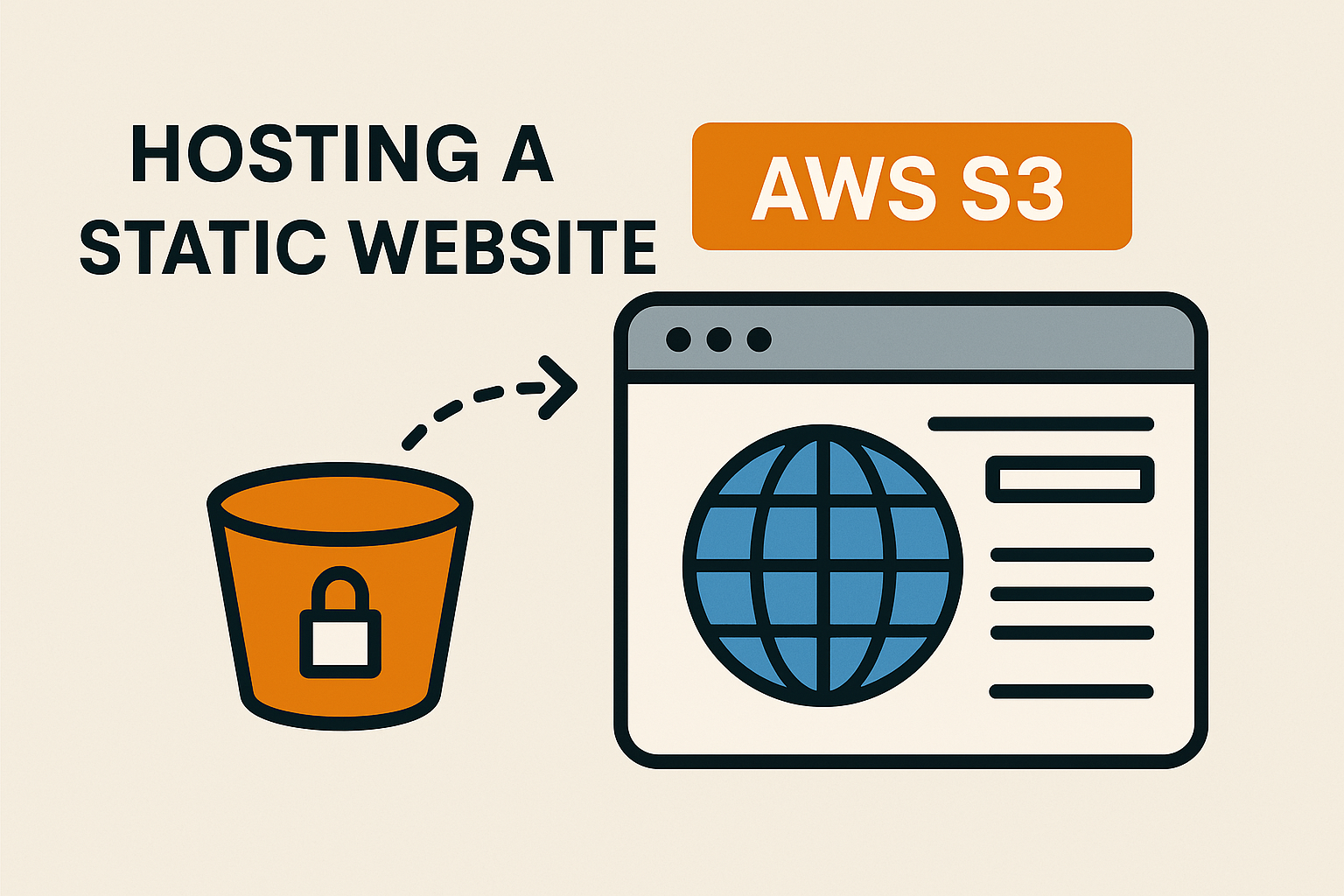Launch Your Website into Orbit: A Beginner’s Guide to Hosting on AWS S3
Ever wondered how websites magically appear on your screen? A big part of that magic happens in the realm of cloud computing. Let’s break it down.
What is Cloud Computing? Imagine a Giant Toolbox in the Sky
Think of cloud computing like renting tools and storage space in a massive, shared workshop instead of buying and maintaining your own. Instead of having your own physical servers (powerful computers) sitting in your office or home, you’re using the infrastructure of a cloud provider.
Here’s a simple example:
Imagine you want to store your photos online. Instead of buying a physical hard drive, plugging it into your computer, and worrying about it crashing, you might use a service like Google Photos or Dropbox. These services store your photos on their massive infrastructure in the “cloud,” accessible to you from any device with an internet connection. That’s cloud computing in action!
Cloud computing offers several advantages:
- Scalability: Easily handle more traffic to your website without needing to buy and set up new servers yourself. The cloud provider takes care of it.
- Cost-Effectiveness: Often, you only pay for the resources you actually use, which can be cheaper than owning and maintaining your own hardware.
- Reliability: Cloud providers typically have robust infrastructure with built-in redundancy, making your website more resilient to failures.
- Accessibility: Access your data and applications from anywhere with an internet connection.
Enter AWS: A Leading Cloud Platform
Now, let’s talk about one of the biggest players in this cloud world: Amazon Web Services (AWS). It is widely recognized as a leading cloud platform globally, offering a vast array of services that cater to everything from individual developers to massive corporations. Think of it as the biggest and most comprehensive “toolbox” in the sky!
AWS provides the infrastructure – the servers, storage, databases, and more – that powers countless websites and applications you use every day.
Your Stepping Stone: The AWS Free Tier
Explore the power of AWS risk-free with the Free Tier. For 12 months, enjoy free access to various services like compute, storage, and databases – ideal for beginners. Head over to the AWS Management Console to sign up and explore the free options!
Let’s Get Started: Hosting Your Website on AWS S3
One of the most straightforward and cost-effective ways to host a static website (a website built with HTML, CSS, and JavaScript files) is using Amazon Simple Storage Service (S3). Think of S3 as highly scalable and durable storage in the cloud. It’s like having a giant, reliable online hard drive specifically designed for storing and serving files.
What is Website Hosting?
At its core, website hosting is the service of storing your website’s files on a server that is connected to the internet. When someone types your website’s address into their browser, the server sends those files to their computer or device, allowing them to view your website.
Here’s a simplified overview of the steps involved in hosting a static website on S3:
Sign Up for AWS: First things first, you’ll need an AWS account. Head over to the AWS Management Console. You’ll be guided through the sign-up process. Make sure to explore the Free Tier options during signup!
Create an S3 Bucket: Once you’re in the AWS Management Console, you’ll navigate to the S3 service. Think of a “bucket” as a folder where you’ll store your website’s files (your HTML, CSS, JavaScript files, images, etc.). You’ll need to choose a globally unique name for your bucket and select a region (a geographical location where your data will be stored). Choose a region that’s geographically close to your target audience for better performance.
Upload Your Website Files: After creating your bucket, you’ll upload all the files that make up your website into this bucket. You can do this through the AWS Management Console’s web interface or using the AWS Command Line Interface (CLI) for more advanced users.
Understanding Access Control: ACLs and Bucket Policies
When it comes to controlling who can access your S3 bucket and its contents, AWS provides mechanisms like Access Control Lists (ACLs) and Bucket Policies.
Access Control List (ACL): An ACL is a set of rules that decides who can get access to a resource (in this case, your S3 bucket and the individual objects within it). Think of it as a fine-grained permission slip attached to each bucket and object. You can grant specific permissions (like read or write access) to individual AWS accounts or predefined groups.
Bucket Policies: These are more powerful and versatile. Bucket policies are written in JSON (JavaScript Object Notation), a standard text-based format for representing structured data. They allow you to define rules that apply to all objects within a bucket or a specific set of objects based on various conditions. Bucket policies offer more granular control over access based on factors like IP address, user agent, and more.
Why might you use ACLs over Bucket Policies for individual object access? While bucket policies excel at controlling access for an entire bucket (for example, making everything public), ACLs are the way to go if you want to manage access for each object in your bucket individually. For instance, you might want most of your website’s images to be publicly readable but restrict access to a specific configuration file. In such scenarios, setting individual ACLs on those specific objects provides the necessary fine-grained control.
Make Your Bucket and Objects Public (Carefully!): To allow visitors to see your website, the files need to be publicly accessible. This is where you’ll likely interact with both Bucket Policies and potentially Object ACLs. For a simple static website, you’ll generally need to grant public read access to the objects (your HTML, CSS, JavaScript, and image files). You can achieve this through a Bucket Policy that applies to all objects or by setting the ACL of each object to allow public read access.
Enable Static Website Hosting: S3 has a feature specifically designed for hosting static websites. You’ll need to enable this feature for your bucket and specify which file should be treated as your website’s index document (usually
index.html). You can also specify an error document (e.g.,error.html) that will be displayed if something goes wrong.Access Your Website and the Dreaded 403 Error: Once everything is configured, AWS will provide you with a public URL for your S3 bucket that you can use to access your website. It will typically look something like
your-bucket-name.s3-website-your-region.amazonaws.com.Encountering a 403 Error? It Might Be Your Permissions!
If you try to access your website and see a 403 Forbidden error, it almost always points to a permissions issue. This often happens if:
- Your S3 bucket itself doesn’t allow public access.
- Crucially, even if your bucket allows public access, the individual objects (your HTML, CSS, JavaScript files, images) might not have the correct permissions. This is a common reason why you might need to configure ACLs on the individual objects to grant public read access. If you’ve enabled static website hosting but haven’t made your files publicly readable (either through a bucket policy or object ACLs), visitors won’t be able to view them, resulting in the 403 error.
Why Choose S3 for Static Websites?
- Cost-Effective: For static websites with moderate traffic, S3 can be very inexpensive. You primarily pay for the storage you use and the data transfer out (when people visit your site).
- Highly Scalable and Durable: S3 is designed to handle massive amounts of traffic and offers industry-leading durability, meaning your website files are safe and highly available.
- Simple to Set Up: For static websites, the configuration is relatively straightforward.
- Integration with Other AWS Services: You can easily integrate your S3-hosted website with other AWS services, such as CloudFront (a content delivery network for faster loading times globally) and Route 53 (a DNS service for using your own domain name).
Taking the Next Steps
Hosting a static website on AWS S3 is a fantastic way to get started with cloud hosting. It’s a practical and affordable solution for personal websites, portfolios, and simple business sites. Pay close attention to your bucket policies and object ACLs to avoid those frustrating 403 errors! As your needs grow, you can explore the vast ecosystem of AWS services to add more dynamic functionality and features to your web presence.